Synology C2 Identity Integration with Active Directory
Synology just sent out an email that their C2 Identity service can now sync with Active Directory. Let’s give it a try!
It’s free (for 250 users) - Synology Marketing Materials
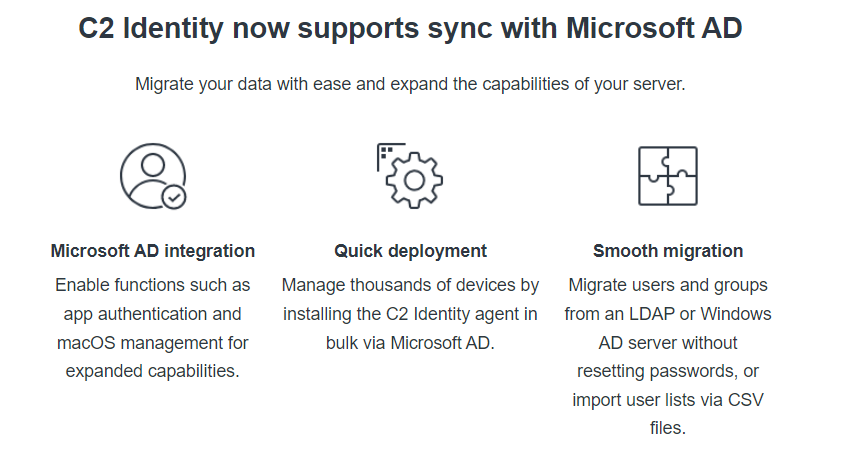
.png)
Installing the Agent
Once you sign up for the service with your Synology account and pick a domain name, you can download the C2 Identity AD Sync application.
.png)
Run throught the install wizard.
.png)
.png)
.png)
.png)
Agent Setup
This is what I am getting on first launch, after the install completes
.png)
A reboot does not help. But whoops, turns out is it that you just need to make sure you right-click “Run as administrator”. After doing so, you will be prompted for your C2 Identity connect key, which you can copy/paste from your C2 Identity dashboard.
.png)
After submitting your connect key, you are prompted to approve the connection in the C2 Identity admin portal
.png)
Back in the admin portal, you will see the Approve option, along with the FQDN of your domain controller
.png)
Once approved, the directory will automatically start syncing
.png)
.png)
I’m going to let this sync run and i’ll be back to explore more of what Synology’s C2 Identity Active Directory integration has to offer.